How to Add Texture in 3D
As a 3D designer, I frequently encounter the need to apply textures to 3D models in my daily work. Whether it's for game development, animation, or virtual reality projects, the correct application of textures significantly enhances the final result. However, for many beginners, understanding how to properly add textures to a 3D model can be challenging. In this article, I’ll share some of my experiences and techniques for adding textures efficiently across different 3D software, helping you achieve better results in your own projects.
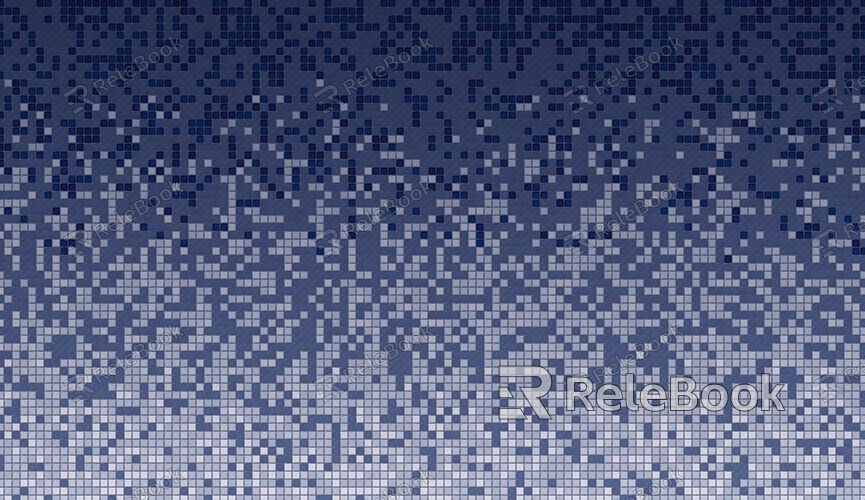
1. Understanding UV Mapping
In 3D modeling, texture mapping relies on UV coordinates. The surface of each 3D model is "unwrapped" into a 2D plane, known as the UV map. Applying textures requires accurately aligning a 2D image onto this unwrapped UV layout.
Creating a UV Map: Most 3D modeling software offers both automatic and manual UV unwrapping tools. For complex models, manual adjustments are often necessary to ensure that the texture displays correctly on the surface.
Optimizing UV Layout: To avoid texture stretching or overlapping, it's essential to optimize the UV layout. Properly utilizing the UV space ensures that the texture maintains clarity and quality.
In software like Blender, Maya, or 3ds Max, UV unwrapping is typically the first step in texture mapping and is a crucial phase in the process.
2. Choosing the Right Texture File Format
Different texture file formats suit different scenarios, and choosing the right one can influence both the rendering outcome and your workflow.
Common Formats: Common texture formats include JPG, PNG, TIFF, TGA, and BMP. PNG and TGA are particularly popular for textures with transparency due to their support for alpha channels.
PBR Textures: If your project uses physically-based rendering (PBR), you’ll likely need texture formats that support multiple channels, such as base color, roughness, normal, and reflectivity maps.
Each software and rendering engine may have its own preferences for texture formats, so understanding the strengths of each can help you make the best choice for your project.
3. Applying Textures to Models
Once you’ve unwrapped the UVs, the next step is to apply textures to the 3D model. This process is typically done through a material editor in most 3D software.
Material Editor: In Blender, you can use the "Node Editor" to connect textures to materials. In Maya and 3ds Max, textures are usually assigned through material texture slots.
Texture Mapping Methods: Common texture mapping methods include planar, spherical, and cylindrical mapping. The method you choose depends on the shape of your model and the type of texture being used.
By setting up these configurations, the texture will correctly appear on the model’s surface.

4. Adjusting the Display of Textures
Applying a texture is not just about mapping an image onto the model. To achieve a more realistic result, designers need to adjust the texture's display properties, such as smoothness, reflectivity, and transparency.
Refining Texture Details: For example, using normal maps can add surface detail, making the surface appear more three-dimensional and realistic. In PBR workflows, normal maps and roughness maps are commonly used to enhance visual fidelity.
Texture Scaling and Tiling: Sometimes textures may appear too blurry or repetitive on the model. Adjusting the texture’s scale can solve this issue. Ensuring that textures tile smoothly and naturally on the surface is crucial to avoid seams or repetition.
5. Layering Multiple Textures
For more advanced texture work, layering multiple textures can create more complex and visually rich effects. You can combine different texture layers, such as color maps, normal maps, and roughness maps, to create a more detailed and nuanced look.
Multi-Layered Textures: For instance, you might add detail layers, dirt layers, and wear-and-tear layers to a model. This can be done by using different maps to give the surface more depth and realism.
Texture Blending: Using mask textures, you can blend different textures together, creating smooth transitions between them. This is especially useful for natural landscapes or complex surface treatments.
6. Testing and Rendering the Final Effect
Finally, after applying the textures, testing the results through rendering is crucial to ensure everything looks as intended.
Checking Texture Displays: Use render previews to check for texture misalignment, stretching, or missing areas. If issues arise, it’s worth revisiting the UV layout and texture mapping settings.
Optimizing Rendering Performance: Textures can have a significant impact on render times, especially high-resolution textures. Consider using texture compression or lowering texture resolution to improve render performance, particularly in real-time applications like games.
Following these steps ensures that your textures are applied correctly and the final rendering looks polished and professional.
Mastering the techniques for adding textures not only improves your modeling and rendering skills but also helps you apply these methods across various software and projects. Whether in game development, animation, or virtual reality, textures play a key role in shaping the visual impact of your work.
If you're looking for high-quality 3D textures, SketchUp models, or 3ds Max models to enhance your projects, Relebook offers a wide selection that can help you achieve exceptional visual results.

